Anasoft
Autowork User's Guide
1. Switching User Interface languages
Contents 3. File Operations -
New, Open, Edit, Save and Close
2. Autowork Basics
2.1 Familiarize Yourself with the UI
of Autowork
2.2
How Does Autowork Work
2.1 Familiarize Yourself with the UI of Autowork
1)
Control
Panel
This
is the main entrance UI of Autowork. You can access the main menu at left, read
title of current macro, run or debug current macro, record a macro, add a macro
by recording or editing directly, or edit current macro.
The Control Panel
can be hidden by the Hide Control Panel button. If the control Panel was
hidden, there will be an icon in your system tray. You can recover it by
double-clicking the Autowork icon in the system tray.
Each
command in the control panel has an accelerator key or hot key associated with
it. You can move your mouse on the button to read its tip and accelerator key /
hot key.
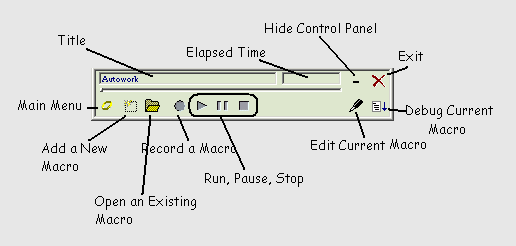
Pic
UG-2-1 Control Panel - The main UI for Autowork
2)
Main Menu (Ctrl+M)
This
is the entrance for almost all Autowork commands except for those within VME.
3)
VME (Visual Macro Editor)
VME
is an integrated environment where you can edit everything (properties,
variables and instructions) for an Autowork macro.
2.2 How Does Autowork Work
Autowork is a system level instruction engine. It can help you perform streams
of user actions and system operations (packed as an Autowork macro)
automatically and in a controllable way.
Autowork
Macro
Macro
is a pack of instructions and variables which can run like a program. There are
three parts for an Autowork macro. All of them can be edited within the VME
(Visual Macro Editor).
1)
Properties - information or static values used for
this macro, such as title, author, version, password, path, starting screen size,
cursor position, log path, comments...
2)
Variables - variables that have names. They
can be added, changed and used during the procedure when macro is running.
3)
Instructions - streams of user actions
(mouse/keyboard actions) and system operations (such as running program,
visiting web site, file/registry/network operations). You can pace the running
speed of a macro by setting proper Sleep values, and run some group of
instructions for multiple times by Repeat pairs. The most importance basic
instructions are available for use at this time. Some advanced instruction types
will be implemented step by step in future editions.
Record,
Edit and Replay
You
can record your operations into a macro. The result
is list of keyboard actions (press and release of keys), mouse actions (mouse
moves, press and release of left/middle/right mouse buttons, and mouse wheel
rotations) as well as Sleep, which represent
time interval between operations. Sleep is important because sometimes you have
to wait for your system or other programs to start or run to some point before
you can properly perform another macro instruction.
You
can edit the macro you just recorded within VME, such
as removing or commenting some unwanted instructions, adjusting sleeps, adding
repeat controls. Then you can replay the
actions you just recorded and modified by running the macro.
Debug
Often
a macro consisting of many instructions cannot work in a way you want at the first time
after it was created. You may need to run it step by step, or stop at some point to check its status. You can debug
a macro to refine it.
Advanced
Instructions
Besides
the basic user actions (keyboard / mouse actions), you can add many other types of
instructions, such as command line commands, file system operation
instructions, registry related instructions, network
related instructions. Some advanced instructions still haven't been provided
in current version, but they will be supported in coming versions.
File
Operations for a Macro
Sure
you can save a macro to disk file or open a macro to run, view or edit it. More
about it can be found in file operations.
Advanced
Features
You
can schedule the running of an Autowork macro
with the advanced schedule manager Anasoft
Scheduler.
You
can put most popular macros on the Quick Bar. So
you can use it conveniently.
You can customize Autowork to work in a way more up to your taste by setting the Options
dialog box.
|