Anasoft
Autowork User's Guide
5.4
Editing the Instructions of a Macro
Contents 5.4.2
Editing Keyboard and Text Instructions
5.4.1 Editing Macro Instructions in the VME
back
to 5.4
Editing the Instructions of a Macro
VME (Visual Macro Editor) is both the general integrated macro editor and the
place to edit macro instructions. The general management commands of VME
have
been discussed in 5.1 VME - The Integrated Visual
Macro Editor. In this page, we will discuss how to edit instructions of
a macro in the VME.
In the following picture (Pic UG-5.4-1),
you can see the part of VME on top of the horizontal line across VME is the
place to edit macro instructions.
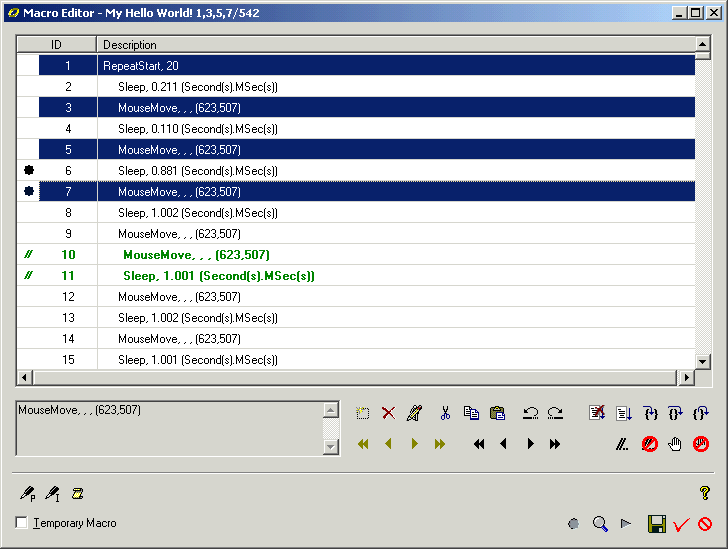
Pic UG-5.4-1-1 VME (Visual Macro Editor) is the place to edit
your instructions. In the picture, you can see there are altogether 542 lines of
instructions in the macro. Line 1, 3, 5, 7 were selected (you can press Ctrl and
click lines one after another to make multiple selections). The first line is
a Repeat Start instruction. All instructions between this Repeat Start and
next Repeat End will be some distance indented to show they are within a
control loop. Line 6, 7 have break points on them. Line 10, 11 have been set as commented instructions.
Add/Modify/Delete
Cut/Copy/Paste
Move Up/Move Down/Go Up/Go Down
Unlimited Undo/Redo
Comments
Break Points and Debugging Related Commands
Add/Modify/Delete 
When
you click the new button (the first button), or when you double click an item
in the instruction list, or click the modify button (the second button) to
edit it, the Visual Instruction Editor dialog box will open for you to edit
the instruction. You can select from the category list in the left-top
of the VIE dialog, then the sub UI for this category will appear for you to
edit it visually.
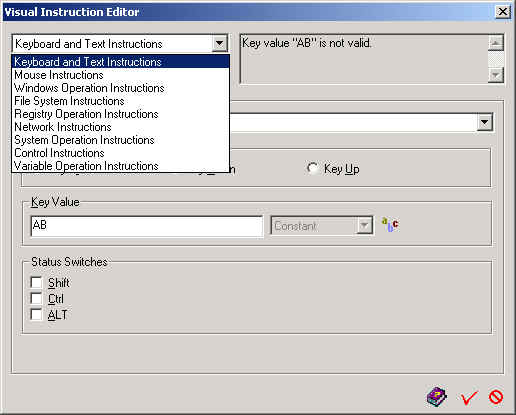
Pic UG-5.4-1-2 You can edit an instruction in VIE (Visual
Instruction Editor). There are several categories of instructions as shown in
the drop down list. When you select a category, you will see the UI for
instructions under this category. If VIE found an error in what you filled, it
will show the error in the status box on the up-right corner of VIE.
Though you can only add or edit one instruction at a time, you
can delete multiple instructions at a time by selecting multiple instructions and
click the delete button.
Cut/Copy/Paste

It's convenient to use the cut, copy and paste command. You can
apply these commands on one instruction, or apply on a group of instructions at
a time.
Move Up/Move Down/Go Up/Go Down

These
8 commands are "Move Fast Up" / "Move Up" / "Move
Down" / "Move Fast Down" / "Go Fast Up" / "Go
Up" / "Go Down" / "Go Fast Down". Move
commands will move instructions one position or a screen up or down in the
instruction list. You can move one instruction, or move a group of
instructions together. Go commands will move your highlight in the list. They
will not actually influence the structure of the macro instruction list.
Unlimited Undo/Redo 
Undo
and Redo are great functions provided by VME. You can undo/redo your changes
on the
instruction list for unlimited times.
Comments 
Some
times you may hold some instructions from running, rather then just delete
them from the macro. Comment commands serves for this purpose. You can add comments to
any one or a group of instructions or uncomment them at any time if you want.
Commented instructions will be treated as notes only. They will not be
involved in validation check, running or debugging.
The
first button can be used to add comments. The second can be used to remove
comments. You can select multiple instructions to add or remove commends in
one click.
Break Points and Debugging Related Commands
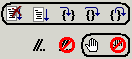
The
two buttons at right bottom can be used to add or remove break points. The
five buttons on top are "Stop Debugging", "Debug",
"Step Into", "Step Over" and "Step Out". In
current edition, "Step Into", "Step Over" and "Step
Out" work the same way as "Debug". They may be different in
future editions.
Current
version of Autowork provides simple debugging mechanism. You can add
break point to an instruction. When you debug a macro, rather than run it, the
macro will stop at an instruction if a break point was attached to it.
|