MLEditor User's Guide
1. Switching User Interface Languages
Contents 3. Editing Text/Text Files
2. Switching Text Display Languages
2.1 OS Requirements
2.2 Language Packs
2.3 Switching Text
Display Languages in MLEditor
2.4 Built-in Code Recognition Mechanism
2.1 OS Requirements
All language versions of Windows 2000/XP/2003/Vista/7.
2.2 Language Packs
If you hope to read or edit text or text files in some language, you should have
font of corresponding languages installed on your operating system. In most
cases if you often read text in some language in IE or some other applications,
you have already installed language pack for that language. If you haven't, MLEditor will prompt you to install
it.
MLEditor
will automatically find if the language pack for certain language was not installed.
When such case happened, current version of MLEditor will call IE to install
language pack for this language. If you have disabled IE's font auto-download
function, then IE may not start language pack installation procedure
automatically. Then you should install font manually like this:
1)
Open IE.
2)
Manually select the language you are interested in: menu -
"View" -> encoding -> select language you are interested in.
Done!
If language pack for this language hasn't be installed before, IE will install
it right now.
2.3 Switching Text Display Languages in MLEditor
You can find a language list at the left end of the source toolbar and the destination toolbar.
The two lists can be used to switch text display language in source
edit area and destination edit area. When you pick a language in either list, text
in this language can be shown properly in the corresponding edit area.
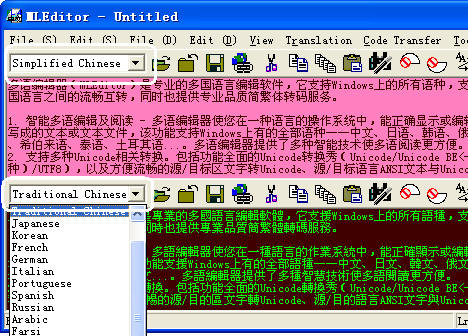
Pic
UG-2-1 You can switch text display language from the language list at the left
of source/destination toolbar.
2.4 Built-in Code Recognition Mechanism
A project for high-precision code recognition is undergoing. Current version of
MLEditor can precisely recognize text or text files in Simplified Chinese or
Traditional Chinese. When you open a
text file in Simplified Chinese or Traditional Chinese, MLEditor will automatically
switch text display language to corresponding language. This technology has been
integrated in validation check involved in code conversion between Simplified
Chinese and Traditional Chinese, so you will receive a warning if you mindlessly
convert text between the two languages in a wrong direction.
The
project will go on in future editions of MLEditor, so this program will
automatically recognize text or text files in more major languages.
|